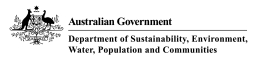Once you have downloaded a copy of the AUSRIVAS setup software, you can begin to install it on your computer. The following steps take you through the process of installing AUSRIVAS.
1. Safeguard older program versions
Before you start to install the new version of AUSRIVAS, you should safeguard your old version if you have one. You could do this by:
- Moving it to an out of the way folder such as
c:\Program Files\Ausrivas_2-2. - Renaming it, say from ausrivas.exe to ausrivas_2-2.exe.
2. Create a folder for the software
If you haven't done so already, create the folder you want to install AUSRIVAS in and move the downloaded file, AusrivasSetup_3-0.exe, to this folder. For the rest of this guide, I'll assume you want to put AUSRIVAS into the folder
- c:\Program Files\Ausrivas\
3. Extract the AUSRIVAS program
The file you have downloaded, AusrivasSetup_3-0.exe, is a compressed file. To uncompress it you double-click on the filename AusrivasSetup_3-0.exe in Windows Explorer or My Computer
This will create three files,
- Ausrivas_3-0.exe
- og80as.dll
- README.txt
in the folder you created in Step 2.
- Tip 1:
- If you cant see the file og80as.dll, start Windows Explorer and choose 'View all files' from the 'View/Options' menu.
- NOTE:
- The format of the name of the AUSRIVAS software has changed. Before version 3, the software was always called 'ausrivas.exe' however the name now incorporates the version number ie 'Ausrivas_3-0.exe'. If you have shortcuts that refer to the AUSRIVAS software, you will need to update them.
4. Set up library files
You now need to copy og80as.dll to the correct location on your hard disk.
- Windows 95/98 users should copy the file to the
c:\Windows\System folder. - Windows NT users should copy the file to the
c:\WinNT\System32 folder. - Windows 2000 users should consult their systems administrator to find out where to put this DLL.
- NOTE:
- The file 'README.txt' also contains this information on where to put the og80as.dll file.
5. Start the AUSRIVAS program
You can now start the AUSRIVAS Macroinvertebrate Predictive Modelling software by double-clicking on the program (ie. Ausrivas_3-0.exe). For more information on starting and using the software, refer to Chapter 4 in the Software User Manual, entititled ' Using the AUSRIVAS Software'.
More Tips ...
- Tip 2:
- If you are running an oldish version of Windows 95, or if you get an
error similar to:
- The og80as.dll is linked to missing export mfc42.dll:6605
- Tip 3:
- For information on how to use the AUSRIVAS program, refer to the following on-line manuals:
- Tip 4:
- For problems with downloading and installation refer to:
- Tip 5:
- When all else fails .... first talk to your systems administrator - most problems fall under her or his domain. If your systems administrator believes the problem to originate with the AUSRIVAS program, refer to our help page for the name of someone to contact at the CRCFE.